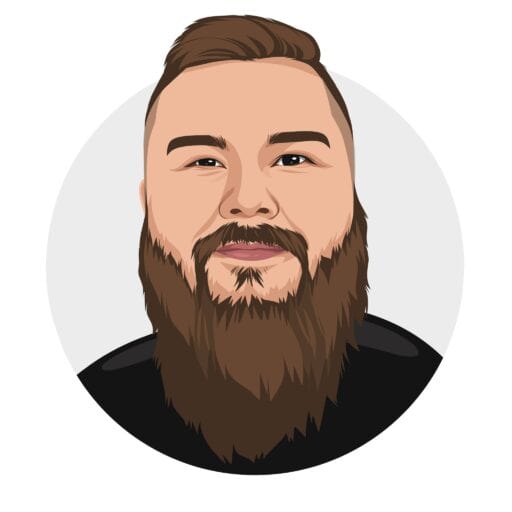Today I wanted to take my new knowledge of SSH a little further, so I created a Virtual Machine, installed Ubuntu and then installed Apache, PHP, and MySQL. I then installed WordPress and accessed it from my local machine by adding a hostname in my hosts file mapped to the IP of the VM.
After that I wanted to look into WP CLI, so I installed that and had a quick play.
This is a draft list of the steps I took
Install VirtualBox
Create Ubuntu VM
Connect via SSH
Add SSH Keypair
// On local machine, (in terminal)
cd ~/.ssh
// Create a keypair (if not there already).
// Copy contents of key to clipboard
cat id_rsa.pub | pbcopy
// SSH to server
ssh user@server
enter password
// Create .ssh folder
mkdir .ssh
cd .ssh
// Create file and paste clipboard contents into it
nano authorized_keys
// Paste contents, ctrl X to save and exit
exit
ssh user@server
// You should be logged in automatically
install apache
install php
install mysql
download WordPress core using wget
extract the tar file
move the contents to the root folder
edit ownership and permissions
sudo chown -R www-data:www-data wp-content
Create a DB using PHPmyAdmin
install WP via the wizard
Install and play with WP-CLI